Git-bash with vscode
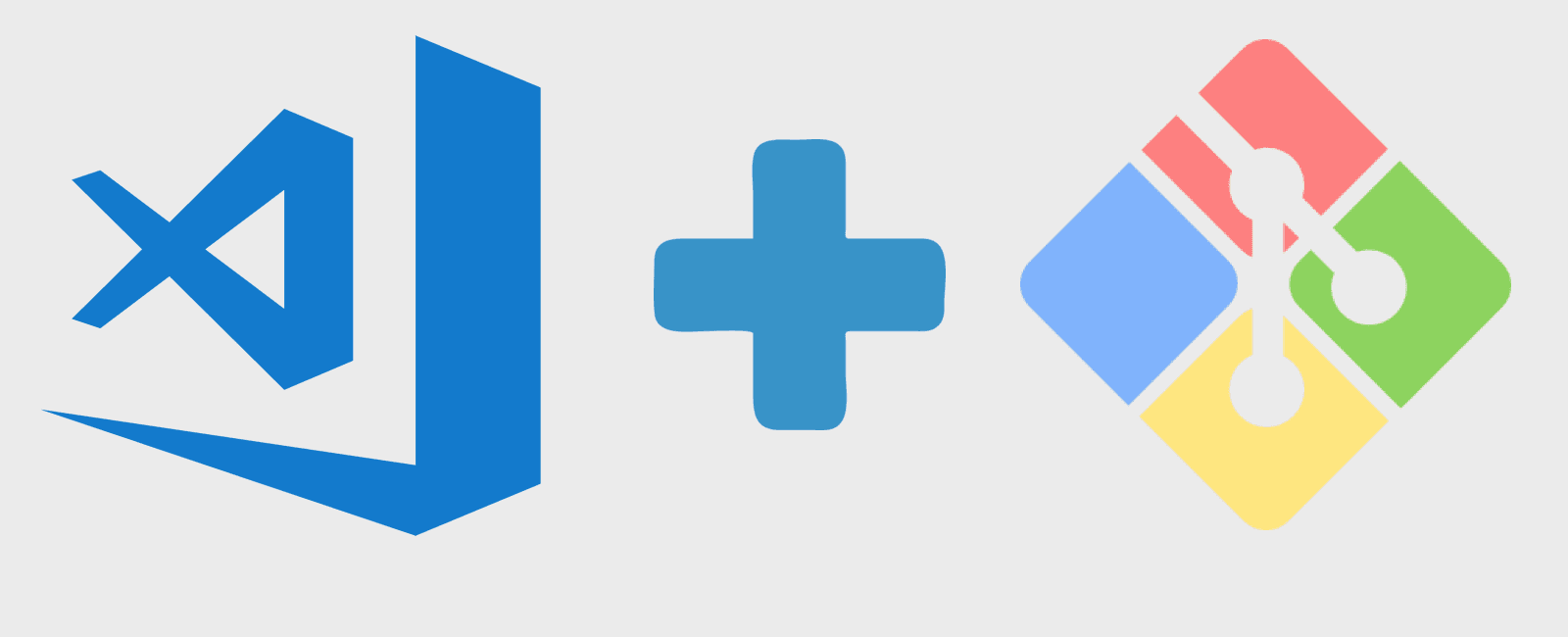
Learn to change the default integrated terminal of vscode to git-bash
Intro
Git-bash is a Windows application that emulates a Linux shell experience, and comes obviously with git program. In this guide I’ll demonstrate how to modify vscode’s integrated terminal to set git-bash. However, this guide can also be used to set powershell as vscode’s integrated terminal, once vscode comes with cmd.exe by default on Windows.
Guide
Open vscode and click:
File > Preferences > Settings;In
User Settingstab, select:Featuresand thenTerminal;Search for the section named:
Integrated > Shell: Windowsand put the full path to git-bash executable, as it follows:
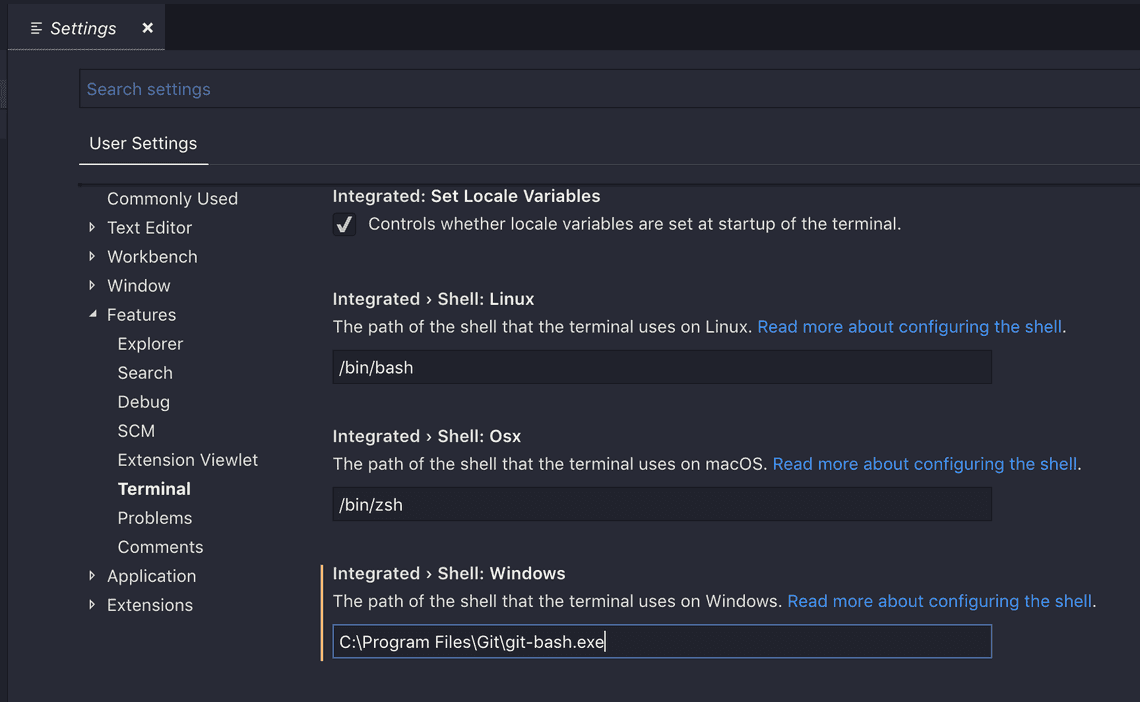
Explaining what vscode does under the hood, if you open settings.json and manually edit it, you’ll see something like the following:
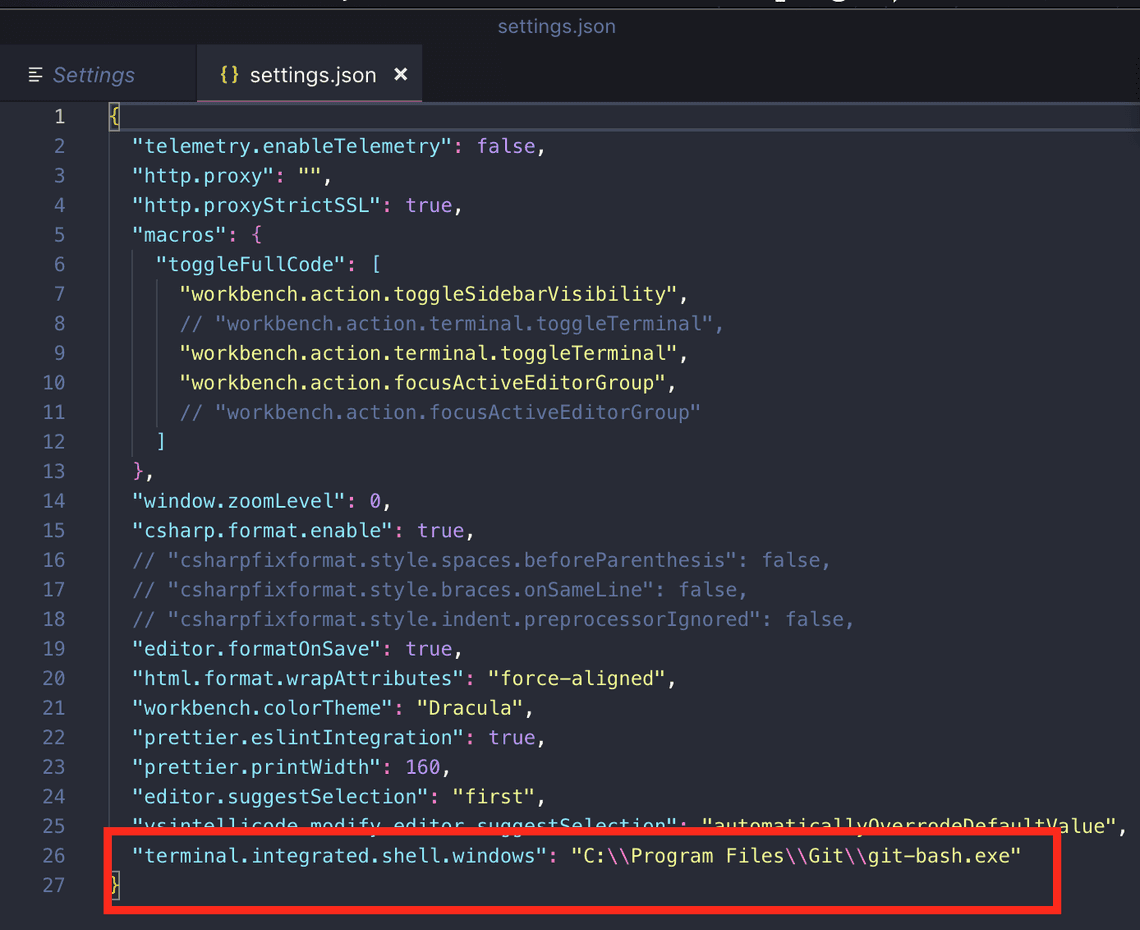
By setting this property, next time you open vscode’s integrated terminal, it will run git-bash instead of Windows’s cmd.
To set Powershell as integrated terminal, you just have to set Powershell full path in the same variable.
Hope it helps, see you soon!
Related Posts
Legal Stuff

